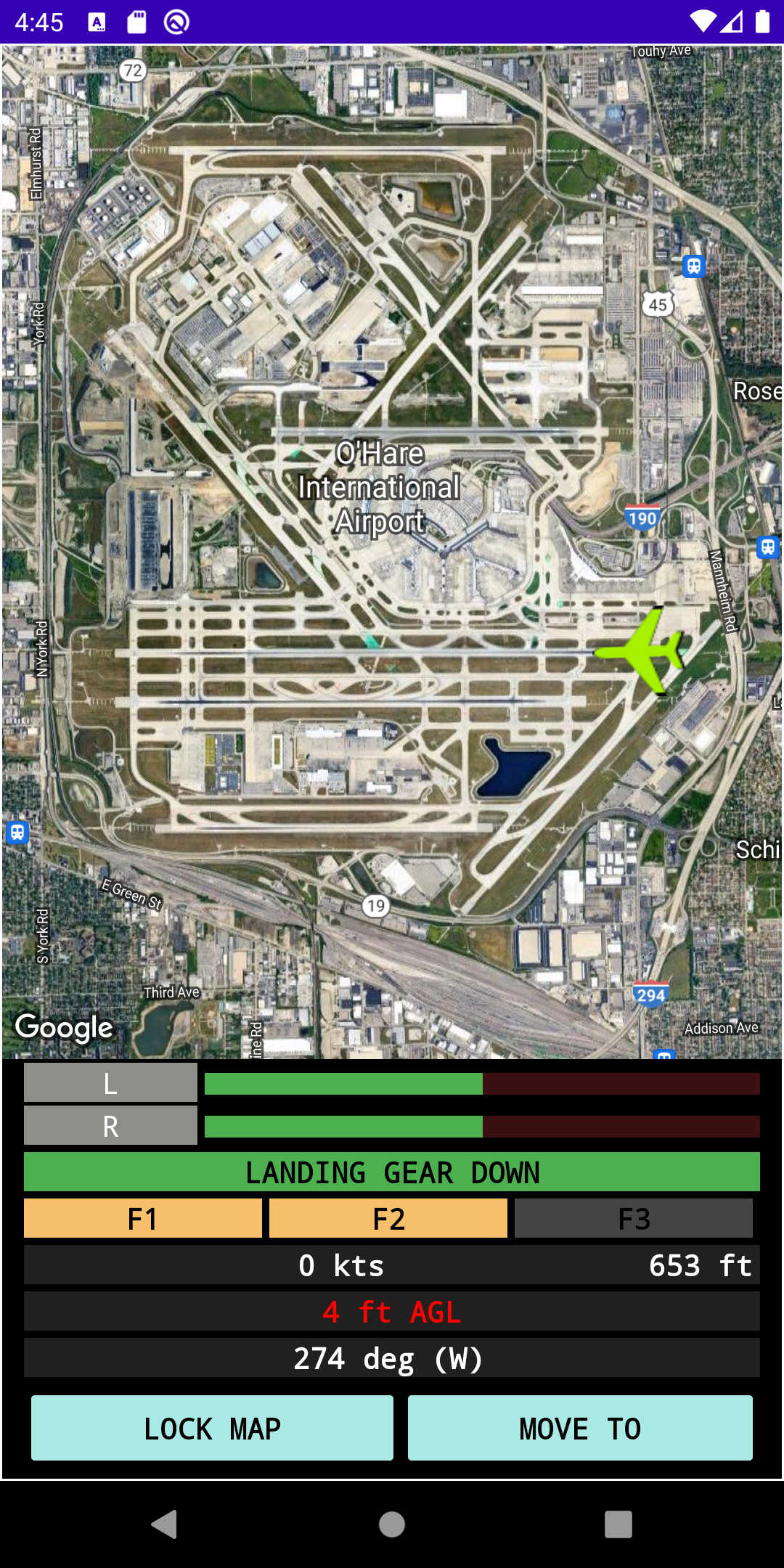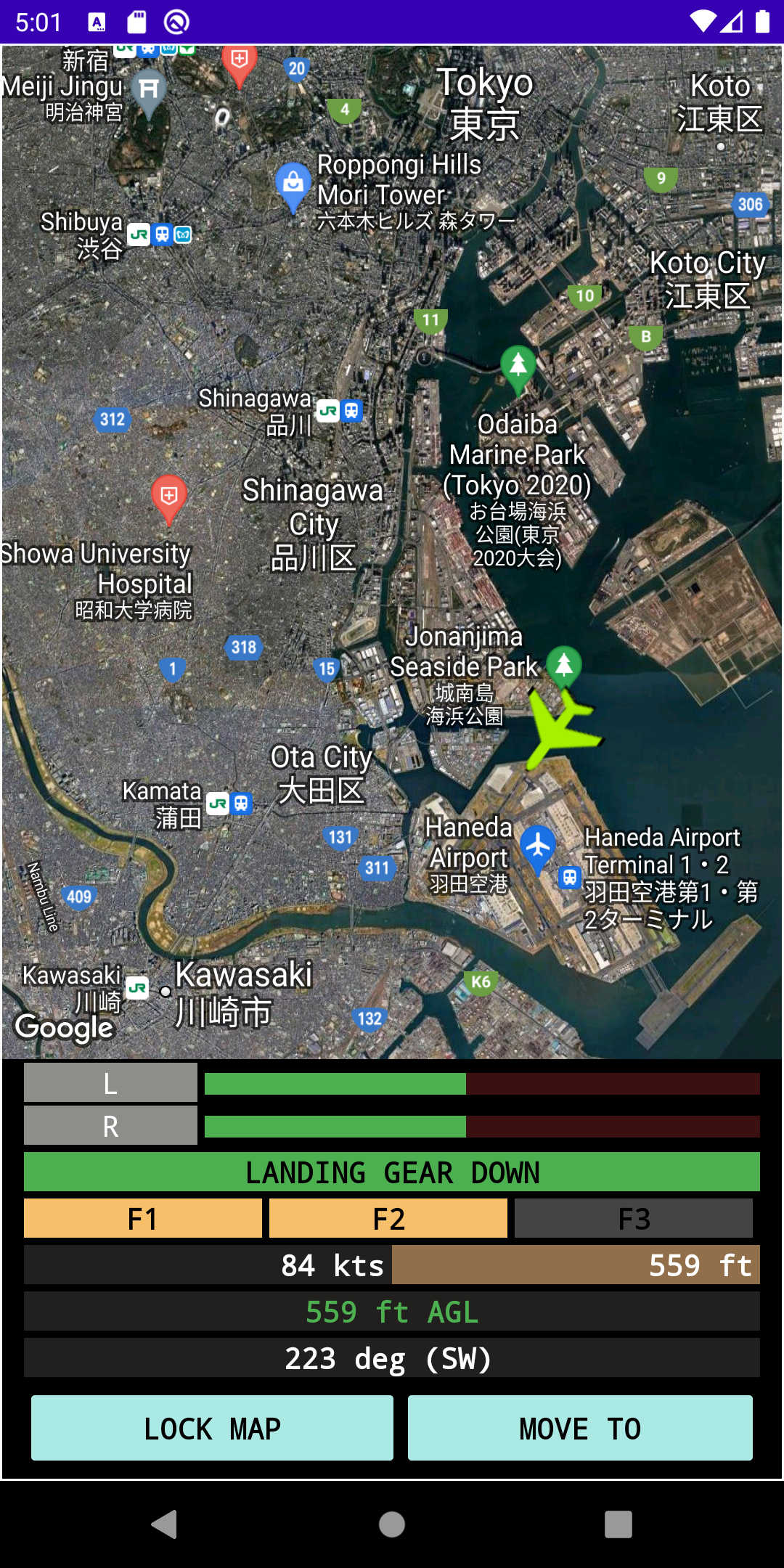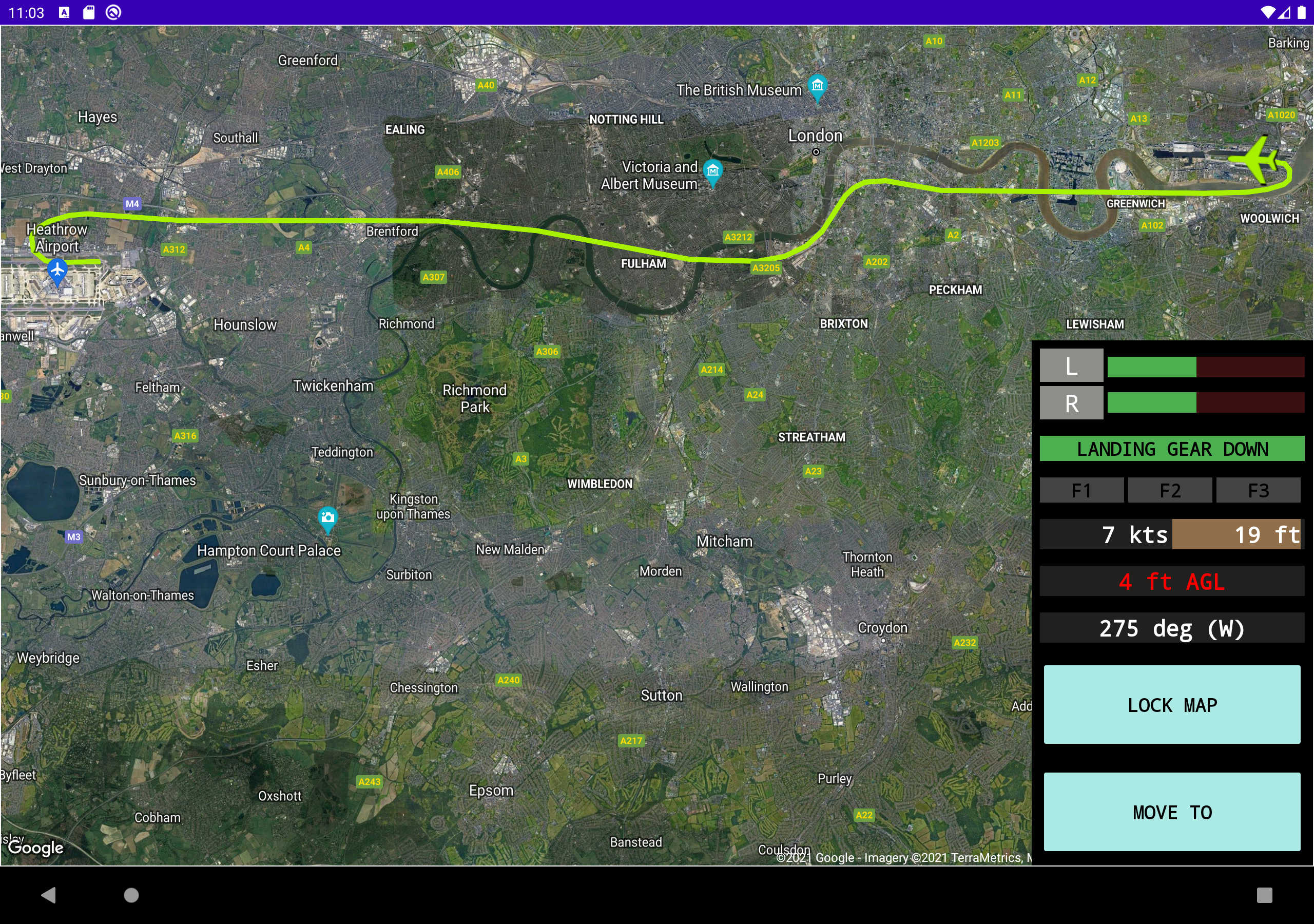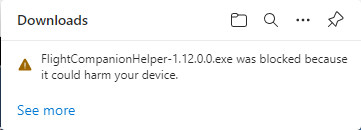Flight Companion
Make flying with Flight Simulator 2020 easier and even more fun!
Look at Flight Companion's map and fly toward your destination!
Flight Companion is available on Google Play.
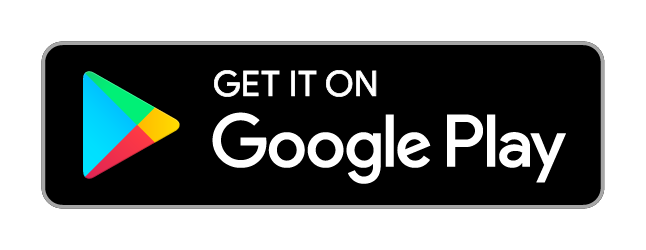
Do you already have the mobile app and need the PC helper app? Get it here
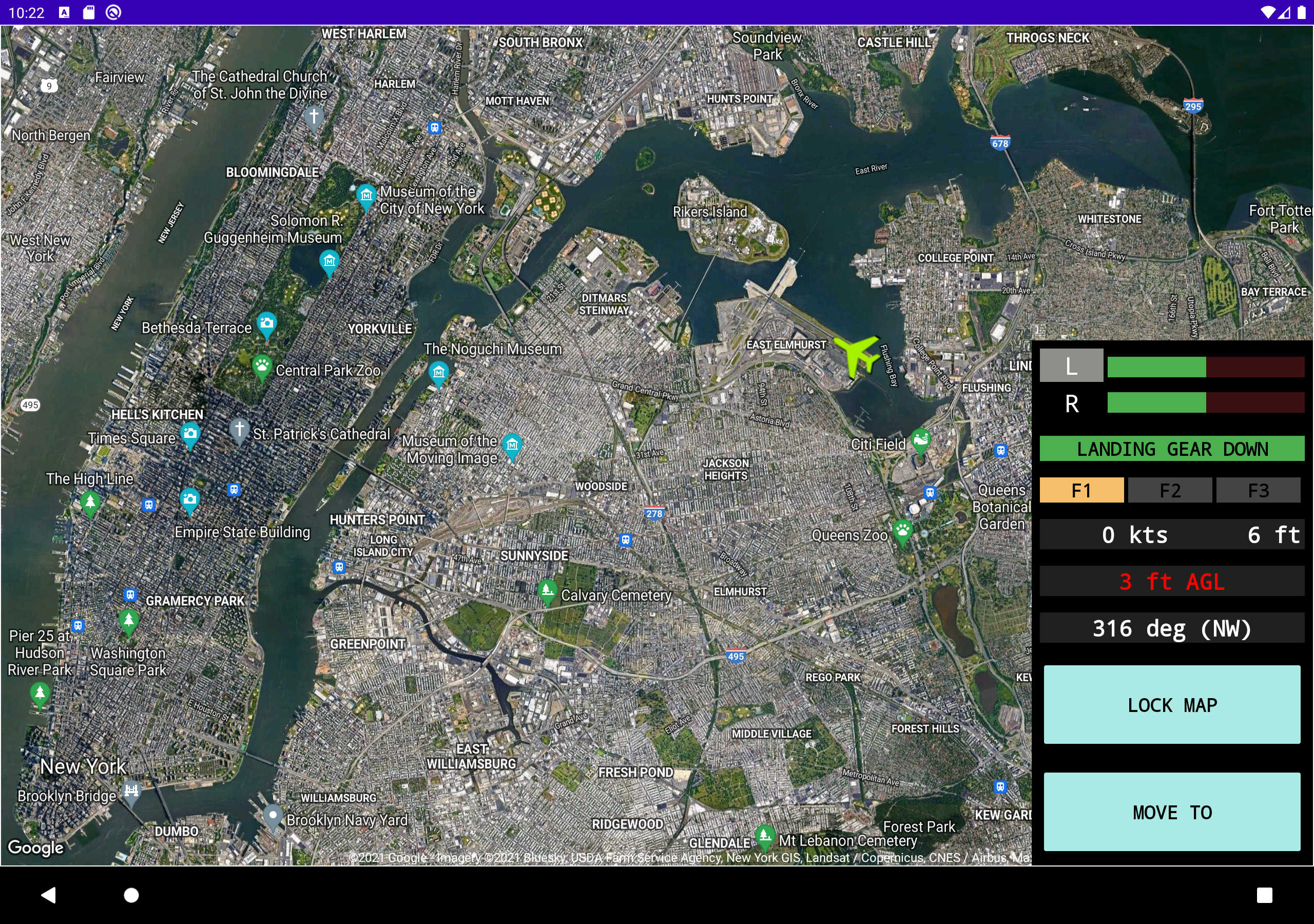
Flight Companion is an app for your Android phone or tablet that is used with Microsoft Flight Simulator 2020 to display the most frequently used information to the pilot:
- Detailed maps from Google, with the ability to move and zoom
- Fuel status and tank selection
- Landing gear status
- Flaps position
- Airspeed
- Altitude
- Heading
- Distance above ground level
- Flight path tracking
It's perfect for the pilot flying visually. You don't need to fully understand the navigation instruments.
Simply look at Flight Companion's map and fly toward your destination!
Enjoy your sightseeing flights more by easily seeing points of interest on Flight Companion's map.
"Hey! There's the Hollywood sign!"
Not sure which runway matches the one you're cleared to land on at that big airport?
Zoom in on the map to find it!
At a glance, see the most important flight instrument information summarized in one place.
The mobile app and the required helper app are very easy to set up.